Stages SB20 and Zwift Setup Tips and Recommendations
- By Kate Hector
- Published: 17 Feb 2023
- Last Updated: 17 Feb 2023

The Stages SB20 Smart Bike and Zwift are a powerful combination, and everything you need to have a great experience riding indoors. The information below will help you setup your SB20 and Zwift, and provide tips and tricks on how to get the most out of your SB20 and Zwift membership.
This article will cover:
- How to pair to your SB20 to Zwift
- How the SB20 power meters work
- Apple TV pairing recommendations
- Stages Cycling app settings for use with SB20 and Zwift
- Tips for Zwift workouts and settings
- ERG mode - what is it, how does it work and tips
- SB20 Control Modes
- How to get a Stages Cycling jersey in Zwift
Pairing your SB20 to Zwift
Since the Stages SB20 Smart Bike has individual power sensors sending power to the bike, there are a couple of possible pairing configurations that will have similar results. The ideal pairing situation for you will depend on how you are using Zwift. We'll outline the two main combinations below.
The bike will appear as 3 sensors:
- Left power meter: “Stages #####” The numbers are the ANT ID printed on the inside of the crank arm
- Right power meter: “Stages #####” The numbers are the ANT ID printed on the inside of the right crank arm. Do not ever pair to this sensor. It will only send half power.
- Stages SB20: “StagesBike ####” The numbers are the last 4 digits of the serial number printed on the lower left leg of the SB20.
In most use cases, we recommend pairing the SB20 as Power Source, Cadence and Controllable.
If you will be doing a lot of Zwift racing, you may have better results by pairing to the left power meter for power and cadence, and to the SB20 as controllable. For certain versions of Zwift, this configuration may require selecting the SB20 as Power Source, then Controllable, then going back and selecting the power meter as the Power Source. Without pairing in this order, you may not see the SB20 listed on the Controllable pairing screen.
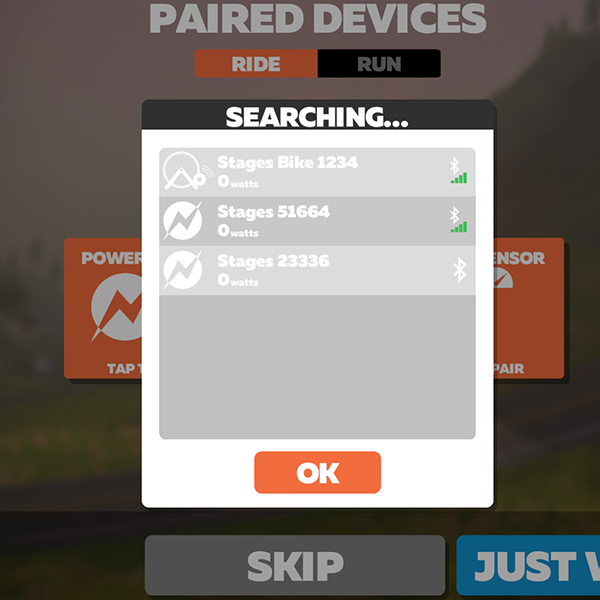
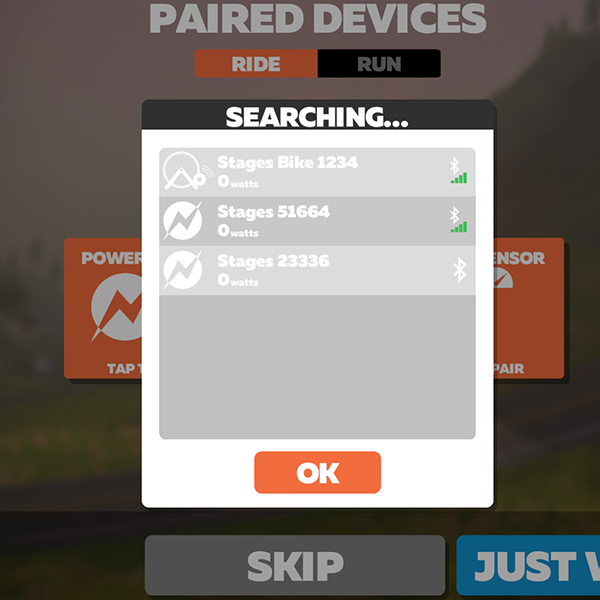
How do the SB20 Smart Bike power meters work?
Stages SB20 Smart Bikes come equipped with three power measurement systems:
- Right side power meter.
- Left side power meter.
- SB20: This is where the SB20 internal computer is, inside the phone holder. It connects to apps, allows you to control the flywheel, and connects to the power meters.
The right power meter measures the power from your right leg and sends that information to the left power meter, just like Stages’ outdoor dual-sided power meters. The right power meter reports right power, so it will always look like half power when you pair to it. Because of this, you should not pair your head unit or any applications to the right power meter.
The left power meter measures the power from your left leg, combines it with the right side’s power, and sends that as the total power over ANT+ and Bluetooth. Any device can pair directly to the left power meter to get LR power, which is what the SB20 does.
The SB20 pairing to the left power meter and passes its data through to connected applications like Zwift.
The "power meter" in the flywheel is an algorithm used for control only. The power meters are the primary source of information, as they measure power directly, and the SB20 adjusts its algorithm according to the difference between the flywheel and the power meter's real values.
There is no need to zero reset the SB20 itself. When you zero reset in the Stages Cycling app, the app resets only the power meters, not the bike.
Pairing Heart Rate Monitors Using Apple TV
Apple TV only allows 2 Bluetooth connections. Apple TV users that want to pair heart rate and the SB20 to the Apple TV can simply use the 'StagesBike' as all 3 sources of data.
The quickest setup on Zwift is to pair Power Source, Cadence, and Controllable as StagesBike. The SB20 re-broadcasts power from the power meters with no smoothing, so you'll get the exact same in-game watts as if you were pairing to the power meter directly. The pairing will be quick and easy as once you've paired the SB20 for power, it automatically prioritizes it on the list for Cadence and Controllable.
Stages Cycling App
If you are using the ride recording feature in the Stages Cycling app to view your gears while using Zwift, select the SB20 tab and set the bike to External control.
Connect the SB20 power meters to Stages Cycling app to more easily check for power meter firmware updates and battery level but do not set these to auto-connect. If you’re power meters are connected to the Stages Cycling app while riding with Zwft, this unnecessarily uses up one of left power meter’s bluetooth connections.
Download the Stages Cycling app to manage all your Stages devices, record rides with SB20, ride workouts and perform firmware updates on your SB20.
Stages SB20 Smart Bike settings in Stages Cycling app
If your bike is staying connected to Zwift, but power is occasionally dropping out to 0, we recommend setting Pair with Bluetooth to Enabled using the Stages Cycling app.
Gradient Scale Factor
Since Zwift already has a Trainer Difficulty setting, we recommend setting the Gradient scale factor in the Stages Cycling app to 100%.
Auto-connect
If multiple users in your household ride the SB20, toggle off auto-connect in the Stages Cycling app. This will prevent the bike from connecting to the wrong user’s device during a ride.
Equipment Weight Setting
Both equipment weight and user weight are used in calculations when riding in Simulation mode. The equipment weight setting allows you to get as close as possible to an actual outdoor bike feel in Sim mode. Use this feature to input the weight of any outdoor bike of your choice.
Equipment weight is unique to each setup and does not transfer between setups, so each setup can be treated individually, much like separate bicycles. An average weight for a road bike is 20 pounds.
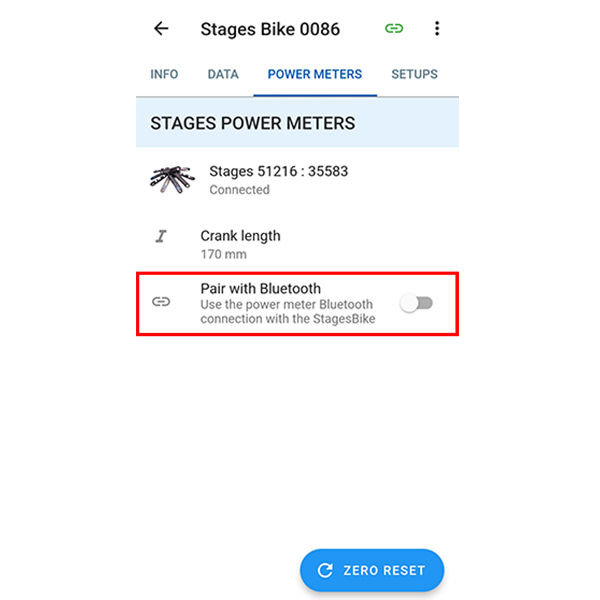
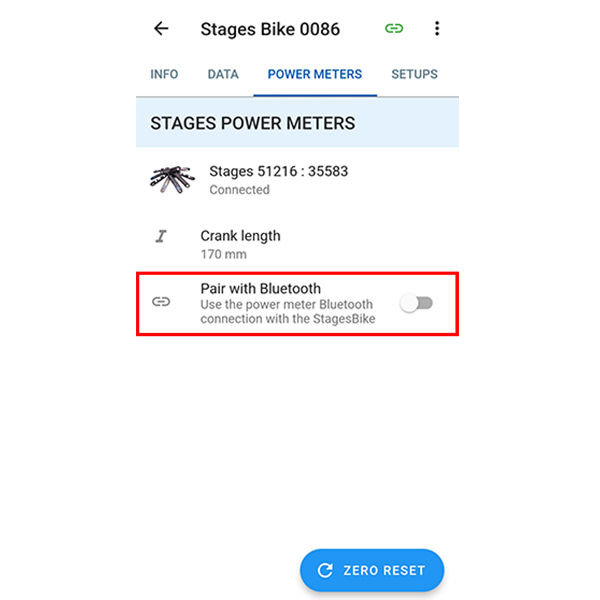
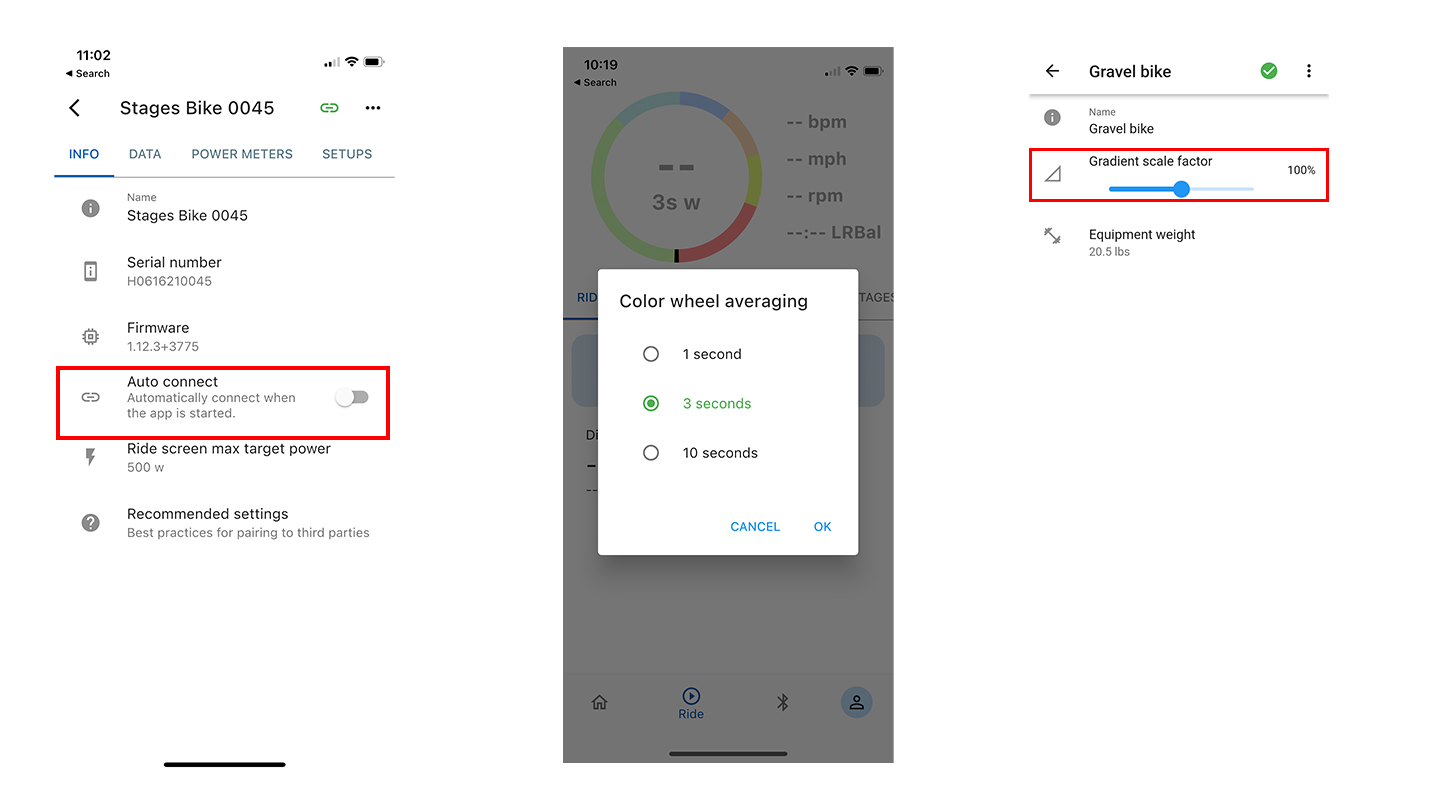
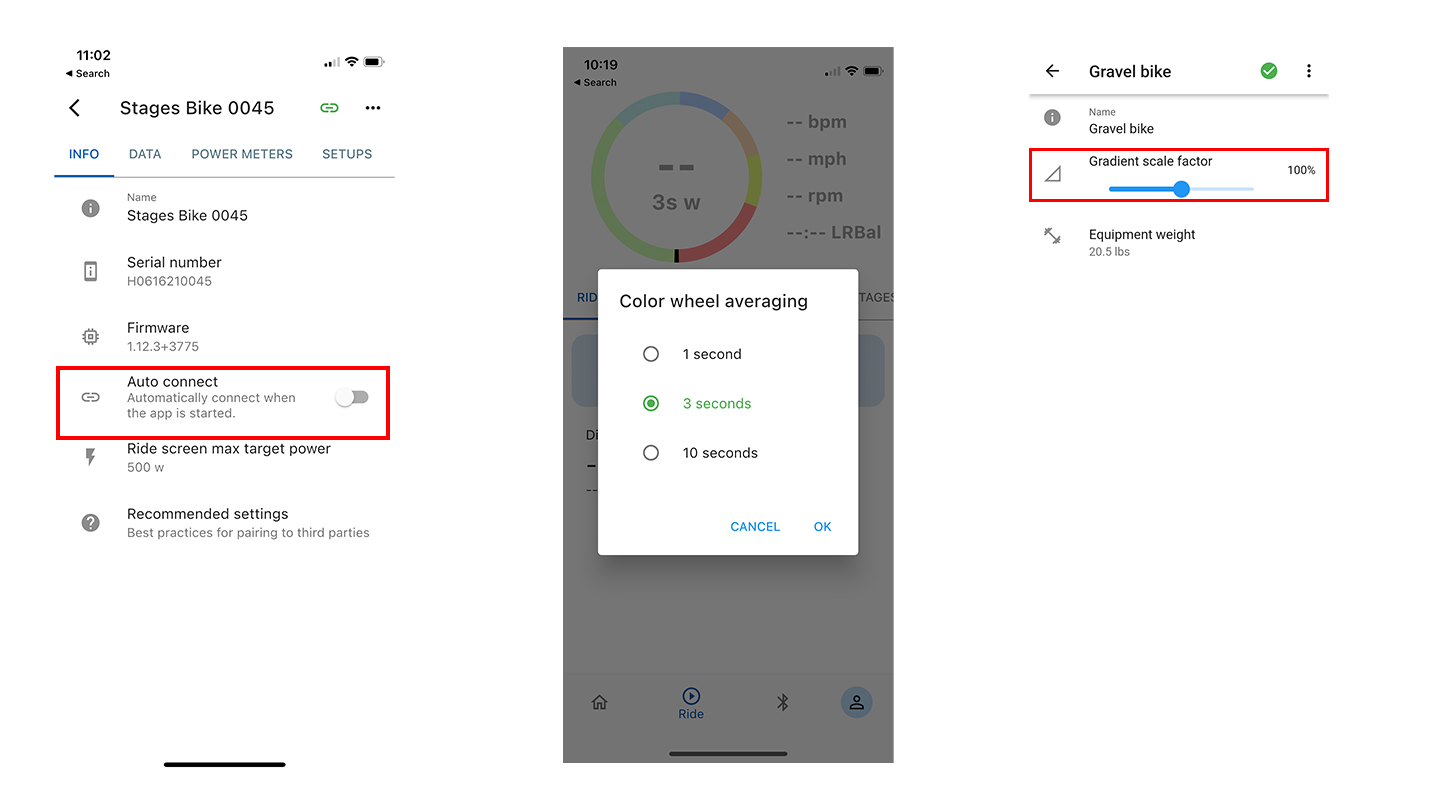
Power Averaging
The power number you see in Zwift defaults to 3-second average power. In the Stages Cycling app you have three options for power averaging, between 1 and 10 seconds. To make your Stages Cycling app match Zwift, set it to 3 seconds by clicking the color wheel on the ride screen.
Zwift Settings for Workouts on SB20 Smart Bike
We recommend using ERG mode for most workouts in Zwift. For extremely short efforts such as sprints or short bursts (less than 20 seconds), turning ERG mode off may be preferable as the bike can take a few seconds to adjust the resistance to match your cadence.
ERG Mode - What is it and how it works
ERG mode is a setting where a device controls the resistance of the bike based on a preset target (such as 150w). This mode can be utilized to maintain a consistent output with changes in cadence. It's most commonly used to perform a prescribed workout that calls for power targets for each interval.
ERG mode can be engaged within an app (such as Trainer Road or Zwift, while using the workout feature) or by your head unit, if your head unit supports this function. This eliminates the need to shift to find the target for each step and allows you to focus on complete the workout accurately.
Tips for using ERG Mode
ERG mode may take up to 30 seconds to adjust for your cadence and align the resistance with your workout target. Maintaining a smooth, steady cadence will make it easier to settle into ERG mode and receive more predictable resistance.
Continue pedaling, even during rest intervals. Coasting may result in increased resistance when you begin pedaling. When using Zwift, ERG mode may turn off until you begin pedaling again for a few seconds.
Power targets are usually based on your FTP setting within the software application, so if targets are too high to complete the workout, consider adjusting your FTP.
Since the bike is broadcasting the true power measurement from the cranks, your power readings will naturally fluctuate from one second to another. This is normal when measuring directly from the cranks and does not indicate a problem.
SB20 Control Modes
Tap the StagesBike tab or swipe left on the ride screen to access the control modes and view your gears.
Select from the following control modes:
- External mode (disconnected link icon) does not control the bike's resistance in any way. Use this mode if you have a secondary app connected to the bike to control the resistance, but are also recording your ride in the Stages app.
- ERG mode (lightning bolt icon) sets the power to a predefined target, such as 200w. The resistance will adjust to your changes in cadence to keep a steady power output.
- Gradient simulation (mountain icon) sets the resistance based on a defined incline, such as a percentage grade up or down a hill. This mode simulates outdoor riding conditions. Your gears will still work as usual to adjust your pace to the virtual climb (or descent).
Tap the StagesBike tab or swipe left on the ride screen to access the control modes and view your gears.
Select from the following control modes:
- External mode (disconnected link icon) does not control the bike's resistance in any way. Use this mode if you have a secondary app connected to the bike to control the resistance, but are also recording your ride in the Stages app.
- ERG mode (lightning bolt icon) sets the power to a predefined target, such as 200w. The resistance will adjust to your changes in cadence to keep a steady power output.
- Gradient simulation (mountain icon) sets the resistance based on a defined incline, such as a percentage grade up or down a hill. This mode simulates outdoor riding conditions. Your gears will still work as usual to adjust your pace to the virtual climb (or descent).
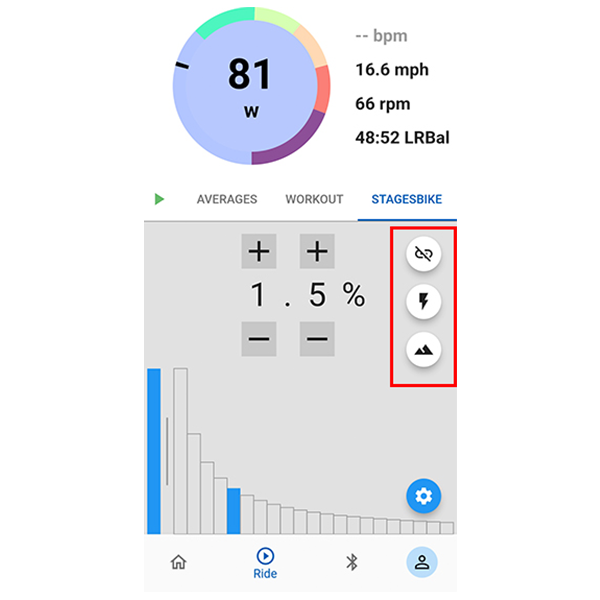
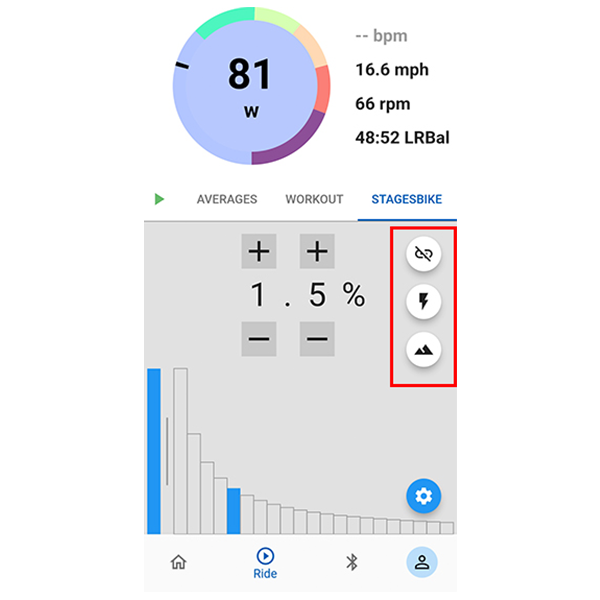
How to ride in a Stages Cycling jersey in Zwift
Simply pair your Stages Power meter on your SB20 to your Zwift profile to auto-unlock the jersey. Then kit up and get riding!
When pairing to a SB20, connect to the power meter as the power source instead of the bike to unlock the kit.
If unable to pair for your Stages Cycling kit, please email [email protected] for assistance.















