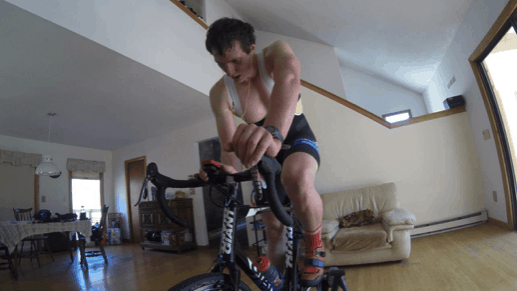Connecting Stages Bike to Zwift
- By Kate Hector
- Published: 01.04.2021
- Last Updated: 30.06.2022

ZWIFT AND CUSTOM GEARING ON STAGES BIKE SB20 SMART BIKE
Riding indoors has gotten a lot more fun and a lot more interactive with the emergence of smart bikes and 3rd party apps like Zwift, Trainer Road, RGT and Rouvy. This guide will help you connect the Stages SB20 Smart Bike to Zwift so you can get to Zwifting and start riding in Wattopia.
For most 3rd party apps including Zwift, you can use your laptop, a smart phone or a tablet. You’ll need a device that can connect to the internet and Bluetooth.
First thing you should do is give your Stages SB20 Smart Bike a couple of pedal strokes to wake up the power meters, it also wakes up the ECU on the Stages SB20 Smart Bike so it's looking for Bluetooth connections.
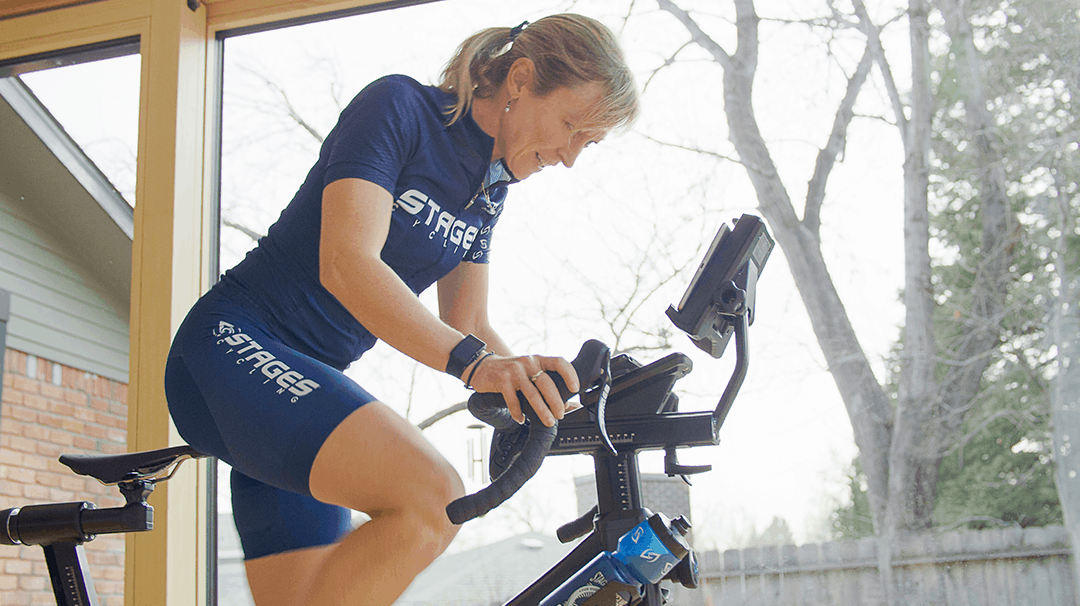
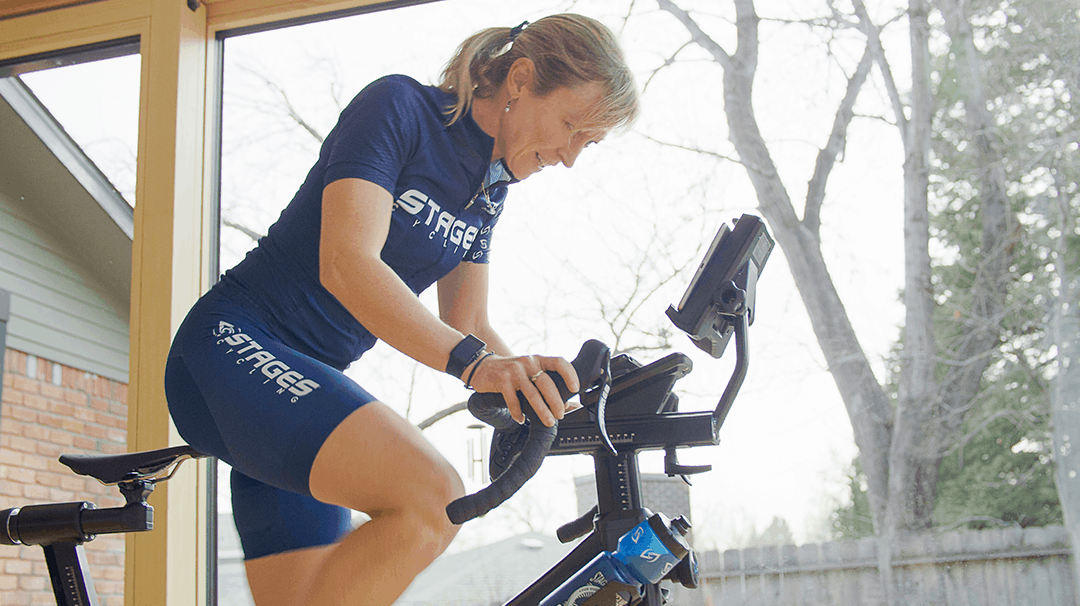
Next you open up Zwift. Of course you need a WiFi connection for Zwift, otherwise you're not going to be riding anywhere. Once Zwift opens up, it's going to ask you for connections. Once it's looking for paired devices, click on power source, then Zwift is going to look for various Bluetooth devices for connections. You may see two or three different devices with the name Stages in this list. Two of those are going to be your left side and your right side power meters. The other one is going to be the Stages SB20 Smart Bike. It'll be called Stages SB20 Smart Bike, usually with a four digit number next to it.
RECOMMENDED ZWIFT SETTINGS
We recommend connect Zwift to the left side power meter for power and cadence, and connecting to the Stages SB20 Smart Bike in the controllable setting. You can connect to the Stages SB20 Smart Bike for all options, but in some cases, riders see faster, more accurate reporting when power and cadence come directly from the left side power meter.
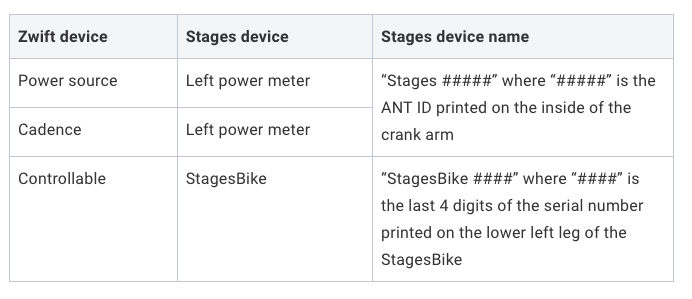
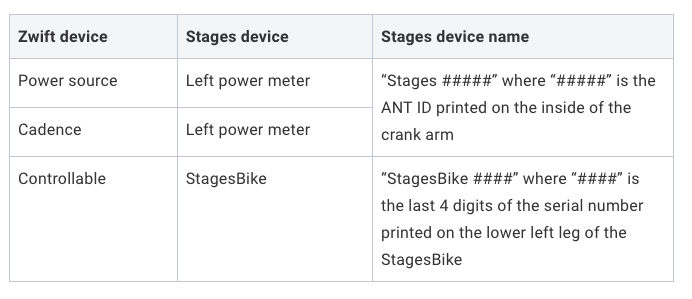
Note: Never pair to the right power meter, it will only send half power.


Once you have that setup, you hit let's go and you're ready to ride.
Your Stages SB20 Smart Bike has built in dual Bluetooth connectivity, so while you're Zwifting, you can also connect to the Stages Cycling App for additional features and information.
Open up the Stages Cycling App on your smart phone, and it should open up directly to device manager.
If not, it's on the bottom of the first page.
From there connect to your Stages SB20 Smart Bike. Once it's connected you'll see current power, current RPMs, and left right balance. This will show you power and cadence real time during your workout, however Stages Cycling App does not record your ride and save it for review later.
You’ll also see a gear indicator on you Stages Cycling App screen so you can see what gear you're in currently within Wattopia.
This allows you to see the gear setup you’ve selected for your Stages SB20 Smart Bike and make adjustments as needed.
CUSTOM GEARING
Your gearing is totally customizable. To change gearing, click the drop down next to the name of your gearing setup and you’ll can see the available drivetrains.
If you want to additional drivetrains click on the gear in the top left, and you'll see virtual setups. Hit the plus sign and you get a screen that shows a variety of settings that'll help you control you bike and customize it during Zwifting.
From here you have a number of options, you can set up gearing to reflect your actual bikes: road, mountain, gravel, etc. To create these virtual setups you click on the plus sign and define the front chainrings and rear cassette.
You can also create Dream Drive gearing setup. Dream Drive is a gearing setup that allows you to define as few as 10 up to 50 rear cogs. The right shifter will shift up or down one gear and you can set the left shifter to skip a set number of gears. You can have a super wide range of gearing with Dream Drive.
After you’ve set up custom gearing you can also go in and customize all of the shifter buttons, including your sprint buttons so you can make the functionality of your shifters replicate your real bike, or even something that your real bike can't do, it's totally up to you. Want to get an even faster increase in resistance for sprinting in Zwift? Pull your brake levers. This will apply heavy resistance very quickly so you can sprint to the finish line.
The Stages SB20 Smart Bike is designed to provide the most realistic, immersive indoor cycling experience. Whether you're on Zwift, or any number of other 3rd party compatible apps that we also work with. As you can see there's a lot of custom options available. Everything from your crank arm length all the way down to your gear selection.
Having issues connecting to Zwift? Check out Stages Bike Support or chat with fellow SB20 users in the Stages SB20 Owners Facebook group.
Happy Riding!