Stages Dash Firmware and Stages Cycling App Updates
- By Kate Hector
- Published: Jul 21, 2022
- Last Updated: Jul 23, 2022

The just got a major upgrade with the release of version 3.3. The release includes a new feature for users that allows you to create a course in the app then send it to the Dash to ride. I’ve been testing the course builder for several weeks, and it has come in handy many times.
A few weeks ago, I met up with Stages athletes Syd and Macky for lunch, and wanted to ride from the Stages office to Walnut Cafe in Boulder. I typed the address into the search bar in the Stages Cycling app course builder, and created a cycling specific route to the restaurant. The course created in the app automatically avoided busy roads without bike lanes and took advantage of the extensive bike path network throughout Boulder. After the course is created I can either send it directly to the Dash, or save it to my Courses. I saved this course for future use, then clicked “Ride on Dash” to send the course to my Stages Dash M200.
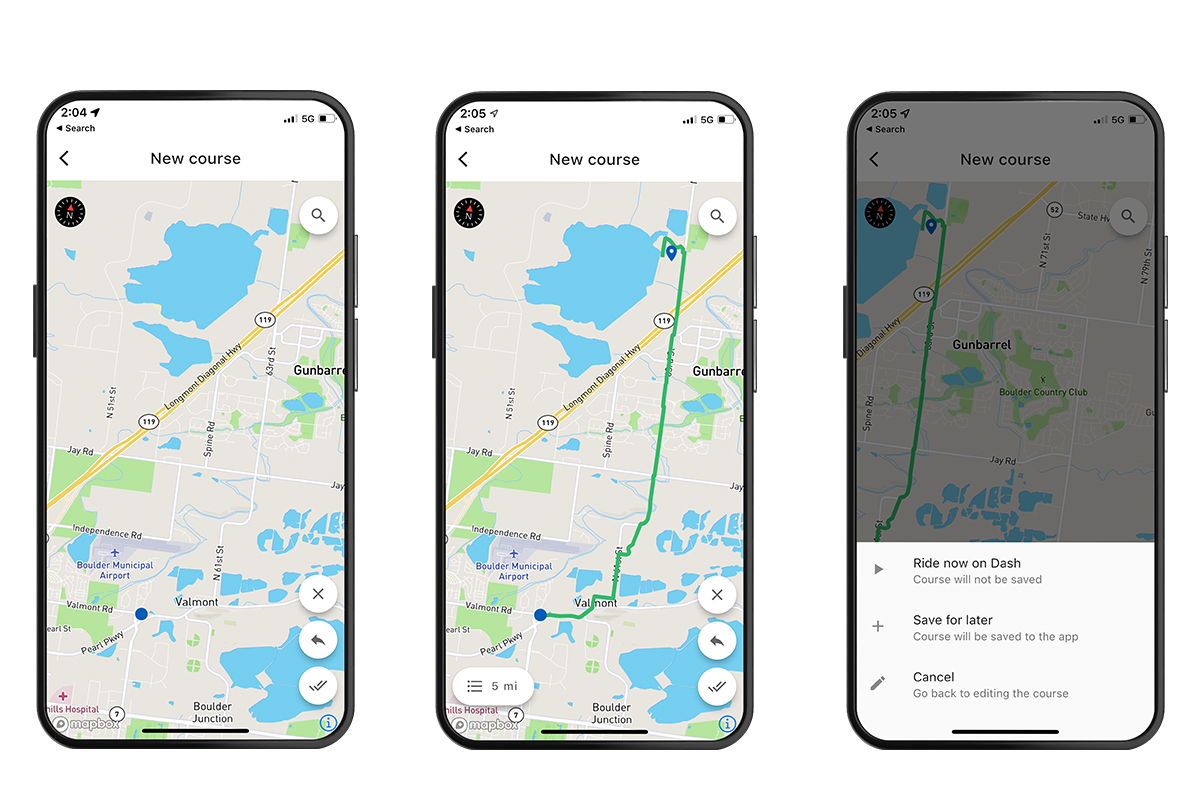
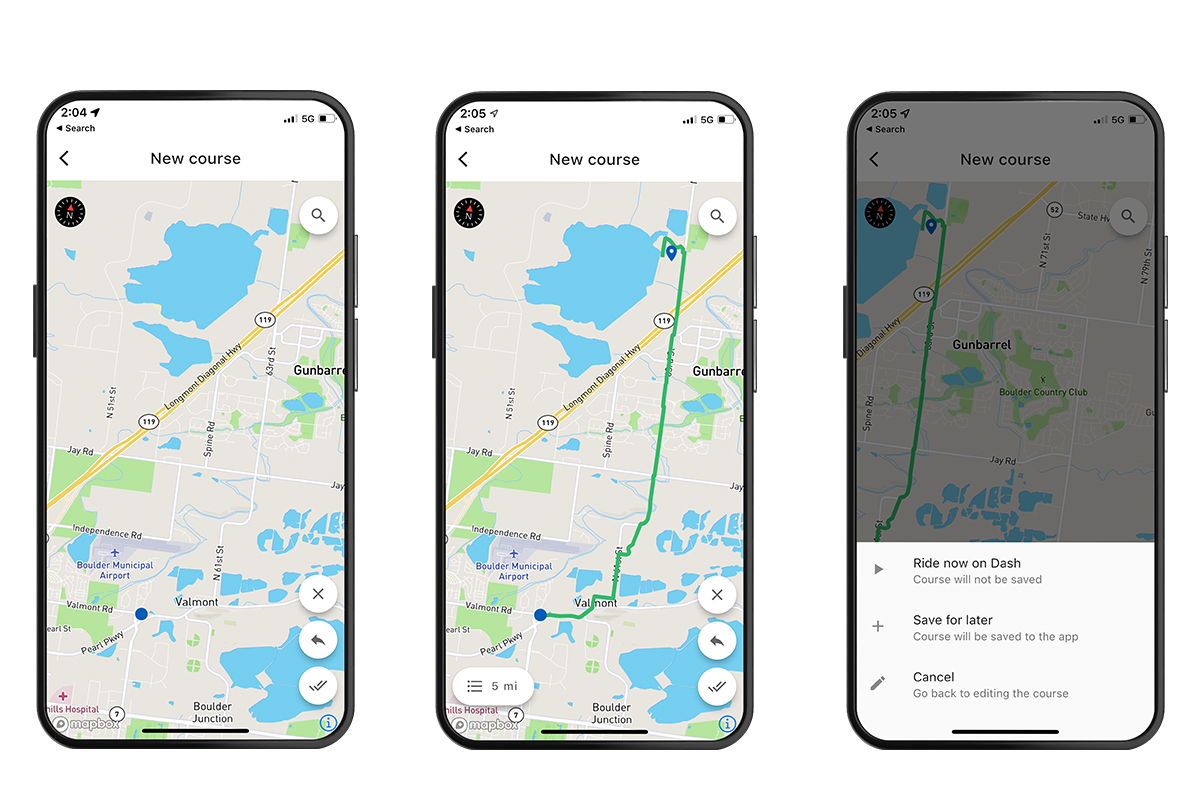
When it was it time to go to lunch, I turned on my Dash, selected the course and pressed “Begin Ride.” The Dash gave me turn-by-turn directions along the way, and a blue line to follow on the map. Before this update, I may have tried to look at a course ahead of time and tried to remember it, or I would have turned on Google maps on my phone and hoped that I heard all the instructions from my pocket. The Create a Course feature in the Stages Cycling app makes it easy to explore and find new places, or gets you out of a jam if you need to get home.
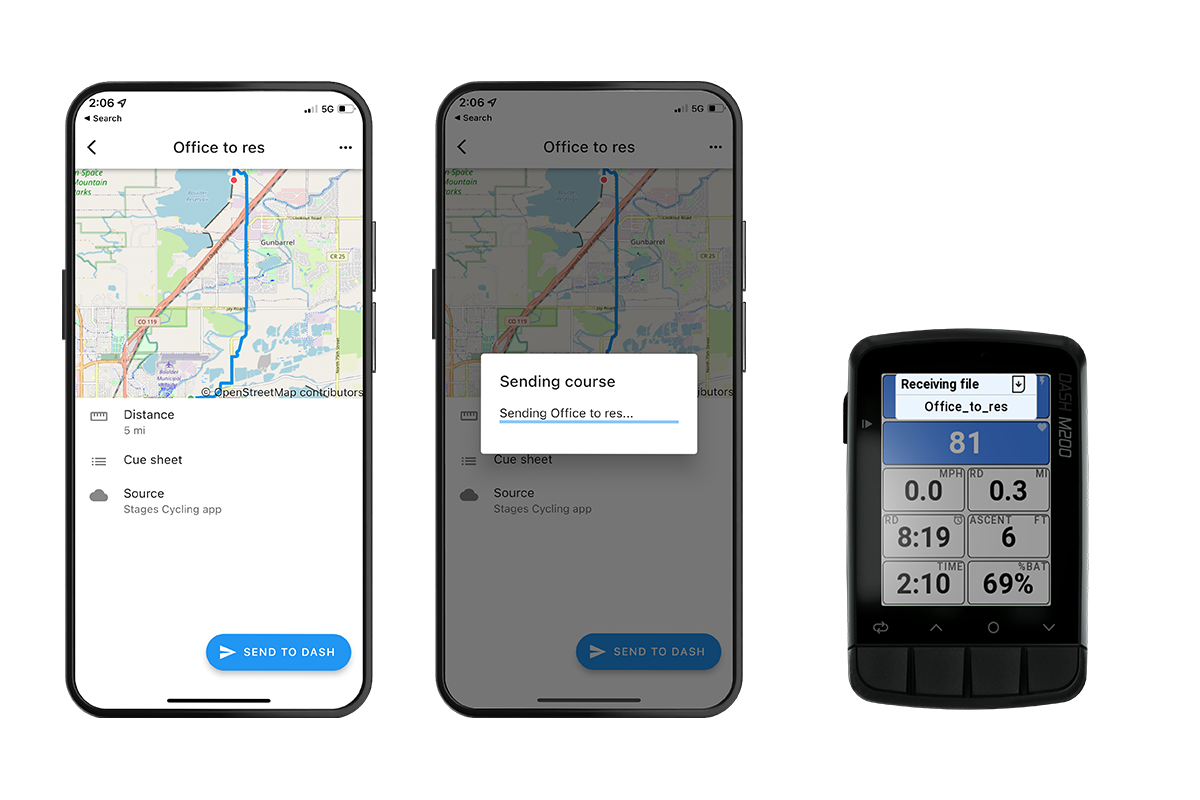
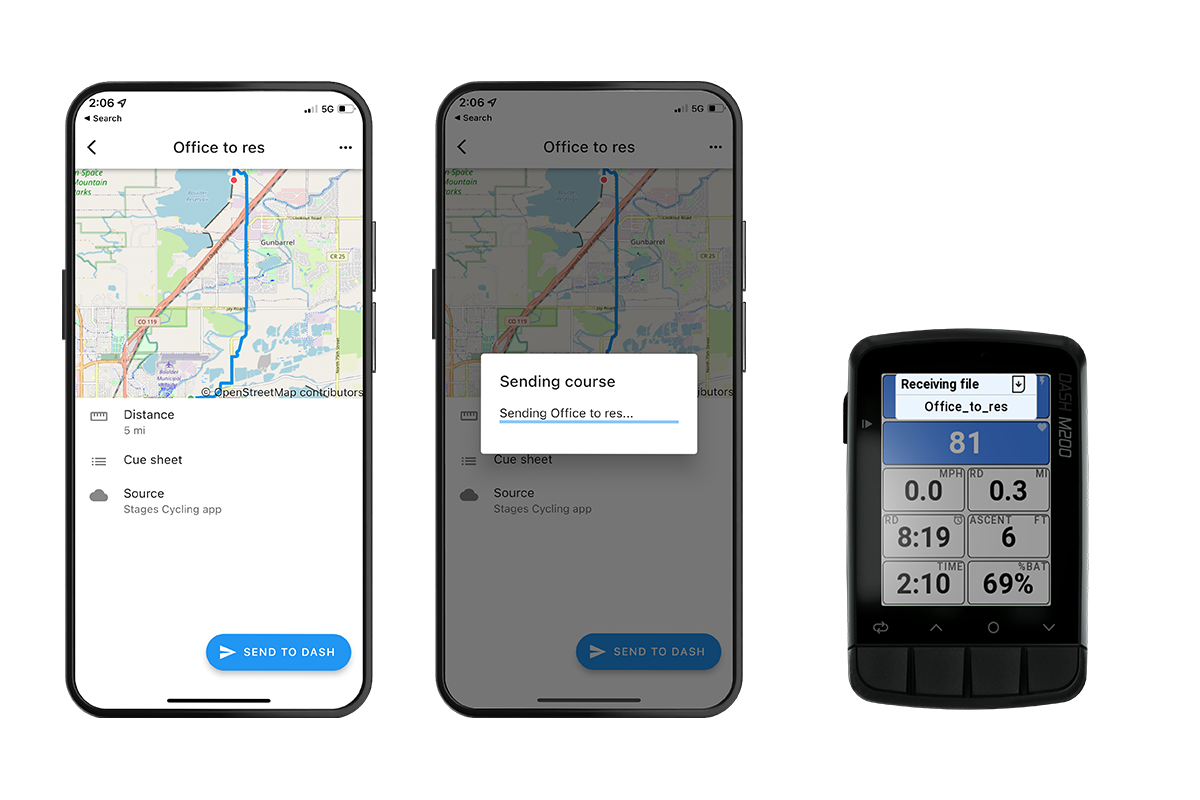
Follow these step-by-step instructions to use this new feature on the Stages Cycling app and experience the upgrade to your app experience and the Stages Dash.
- Open Stages Cycling app and turn on your Stages Dash
- In the app, click Connections, then select your Dash device
- On Summary screen click “Create a Course”
- Click the magnifying glass button to type an address, or just select a point on the map. You can search more broadly for the nearest coffee shop, bike shop, etc.
- Click the double check marks button to save the course. You’ll have two choices for saving, Ride now on Dash or Save for later
- Ride now on Dash will not save the course and it will just be sent directly to the Dash for immediate one-time use.
- Save for later will save the course to the Stages Cycling app for future use.
- Name your course and hit save.
- Once the course is created you send it to your Dash by navigating to Courses, selecting the course you created the press Send to Dash.
- On your Dash, go to Files > Courses, and select course you created.
- Select Add course to my ride, then select start course.
Stages Dash Firmware 3.1: Wifi Ride Uploads
Stages Dash L200 and M200 can now be upgraded to firmware version 3.1. This new firmware upgrades the recently launched GPS cycling computers with automatic ride uploads via wifi. When you complete a ride near a wifi network you’ve connected to your Stages Dash 200, the Dash will automatically upload the ride to the Stages Cycling app and any connected 3rd party services (Strava, TrainingPeaks etc).

















